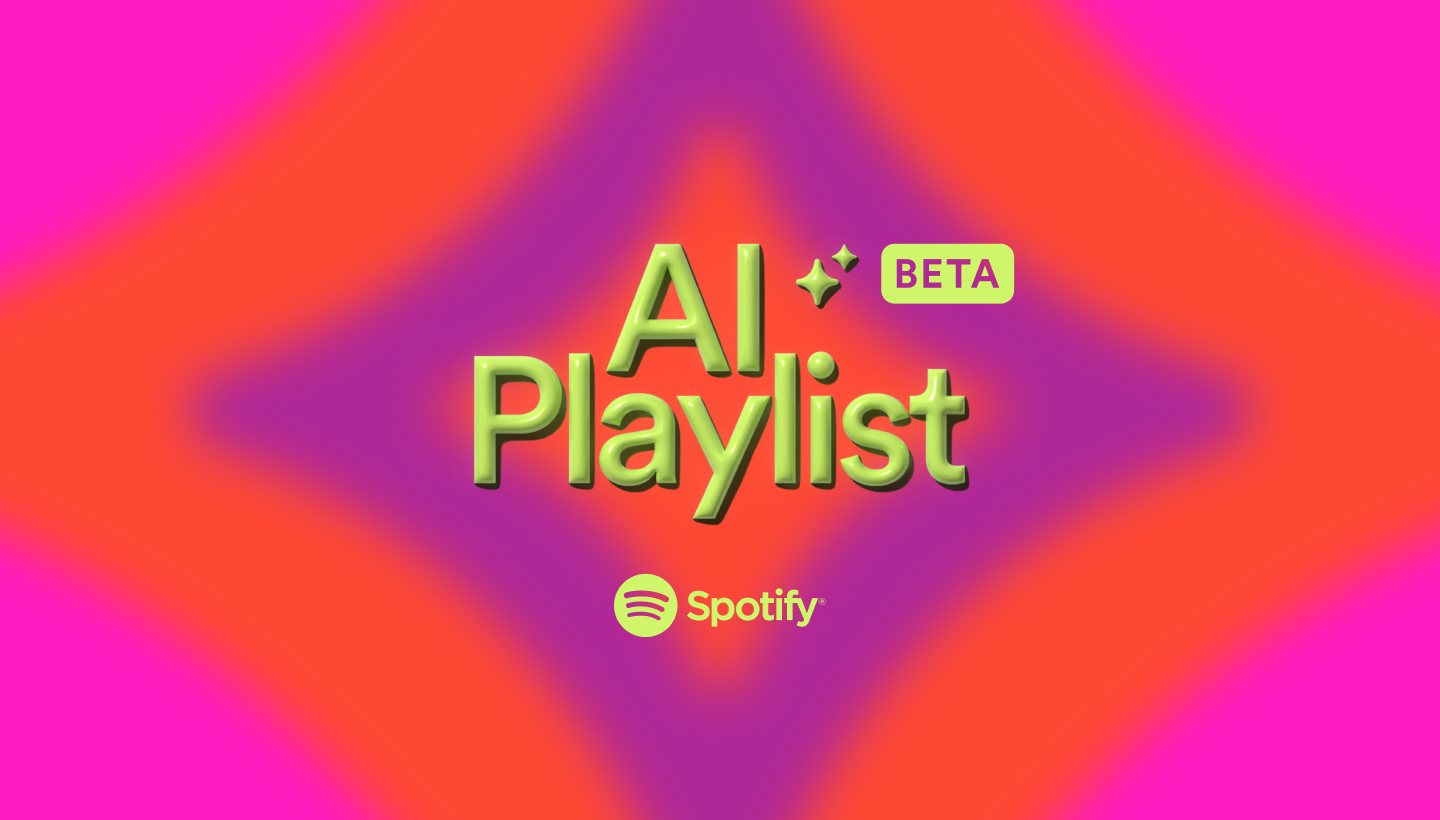
We know that discovery happens on Spotify, with nearly two billion discoveries happening on our platform every day. Features like our AI DJ and daylist power those discoveries and bring fans closer to the artists they love. Now we’re providing our Spotify Premium subscribers with another tool to fuel discovery and music curation. With AI Playlist in beta, you can effortlessly turn your most creative ideas into playlists.
Starting with users on Android and iOS devices in the United Kingdom and Australia, creating a new playlist with AI Playlist is as simple as typing a unique prompt into the chat. Looking for “an indie folk playlist to give my brain a big warm hug,” “relaxing music to tide me over during allergy season,” or “a playlist that makes me feel like the main character”? AI Playlist has you covered. Whether you’re a beginner or an expert playlist creator, AI Playlist pairs our powerful personalization technology with AI to deliver that perfect musical mix, just for you.
You can use prompts that reference places, animals, activities, movie characters, colors, even emojis. The most successful playlists are generated with prompts that contain a combination of genres, moods, artists, or decades. It’s a brand-new tool, and still in beta, so we’ll continue to iterate and innovate on the experience. Stay tuned for what’s to come!
Get started with AI Playlist:
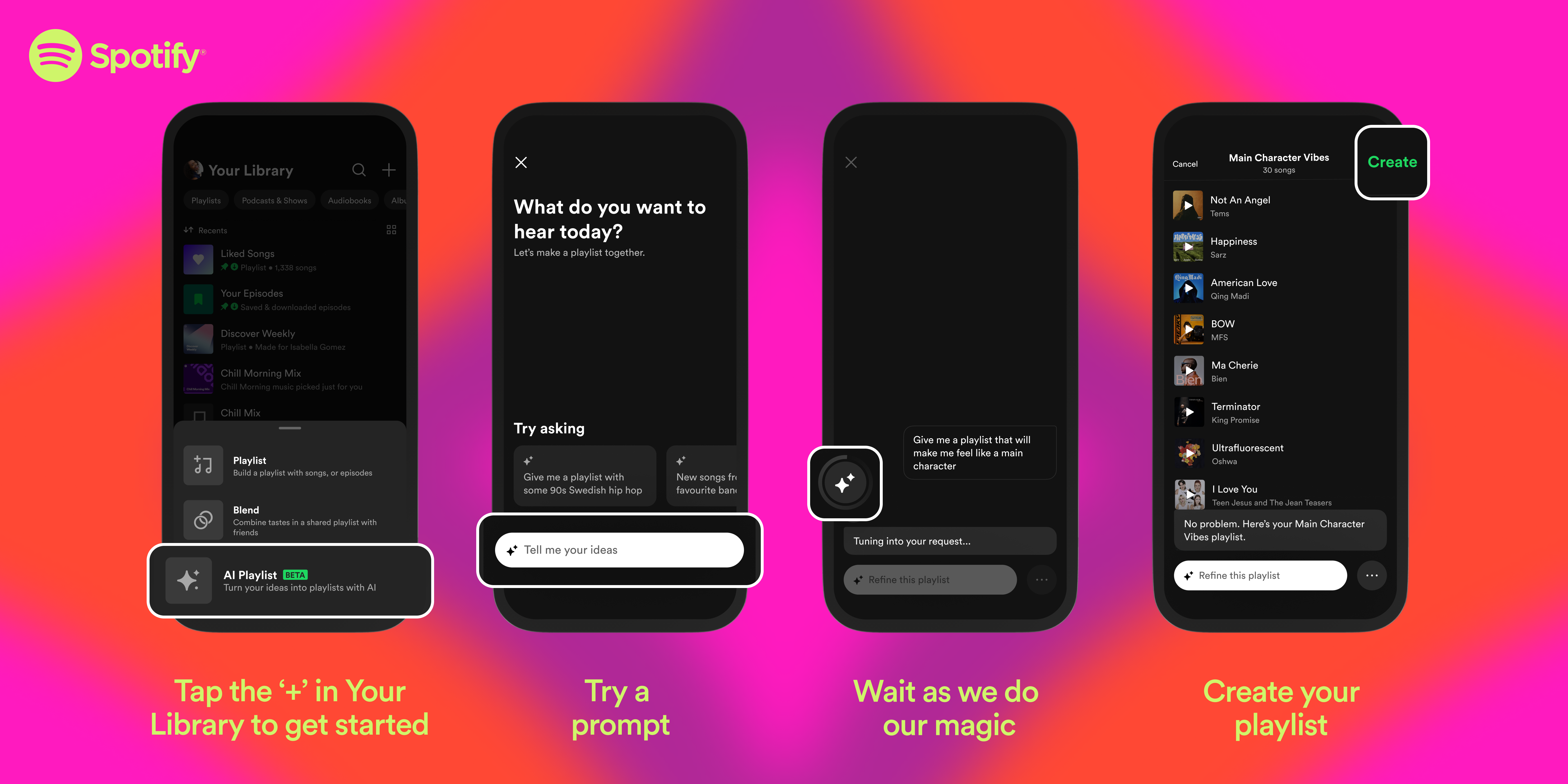
To find AI Playlist, head to the Spotify mobile app and select “Your Library” at the bottom-right corner of your screen.
-
- From Your Library, tap the “+” button at the top-right corner of the app and select “AI Playlist.”
- Select one of the suggested prompts or type your own. Get creative and be specific! For example, you could try creating “sad music for painting dying flowers” or “tracks for horse riding into the sunset.”
- Wait as we do our magic. Spotify will offer some tracks that match the vibe you’re going for.
- From there, you can easily manage the selection of songs by previewing and deleting tracks. Have notes? You can revise and refine the playlists you generate by telling AI Playlist what you’re looking for (i.e., “more pop” or “less upbeat”).
- Tap “Create,” and your new playlist will be saved automatically in Your Library.
Just like that, Spotify will help you curate a personalized playlist based on the tracks, artists, and genres we think you’ll like. While it’s designed to be fun, the tool is still in beta and won’t produce results for non-music-related prompts, like current events or specific brands. We also have measures in place around prompts that are offensive—so please prompt responsibly!
At Spotify, we aim to deliver the right piece of music for that exact moment in time. With AI Playlist in beta, we’re excited to give Premium subscribers in the U.K. and Australia a new way to discover music. Over the coming months, we look forward to continuing to iterate on this new feature to best serve our listeners.



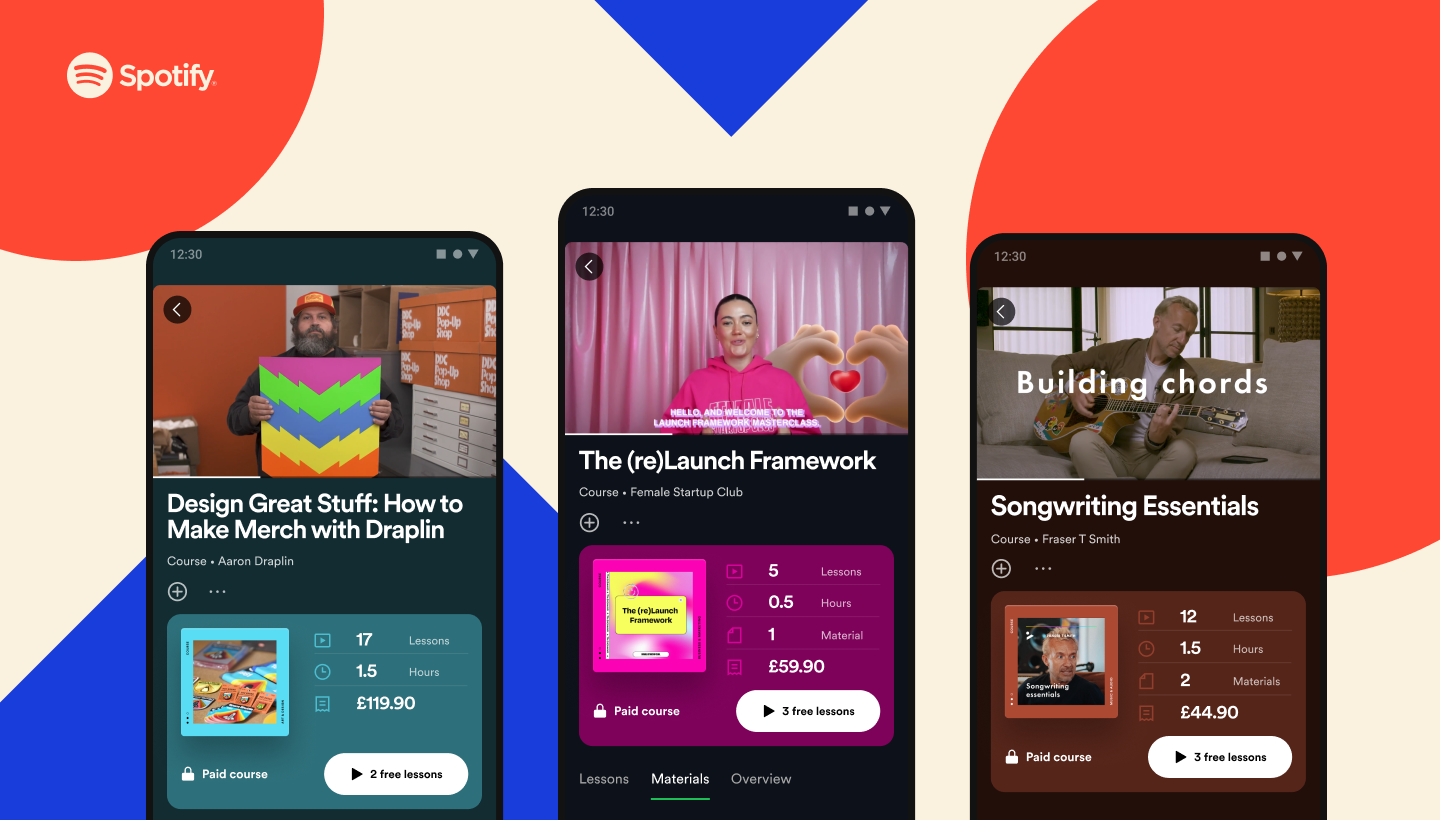
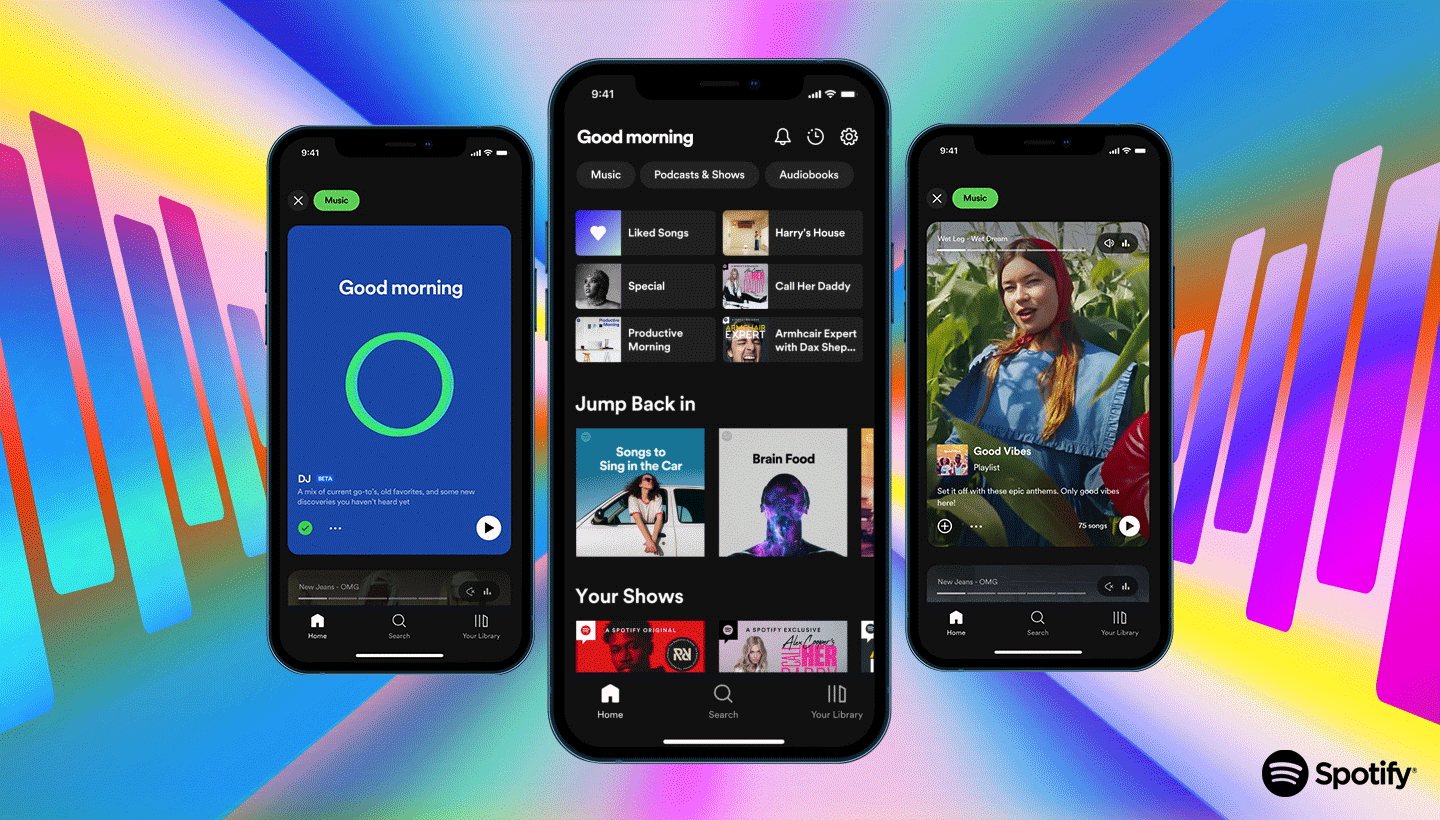
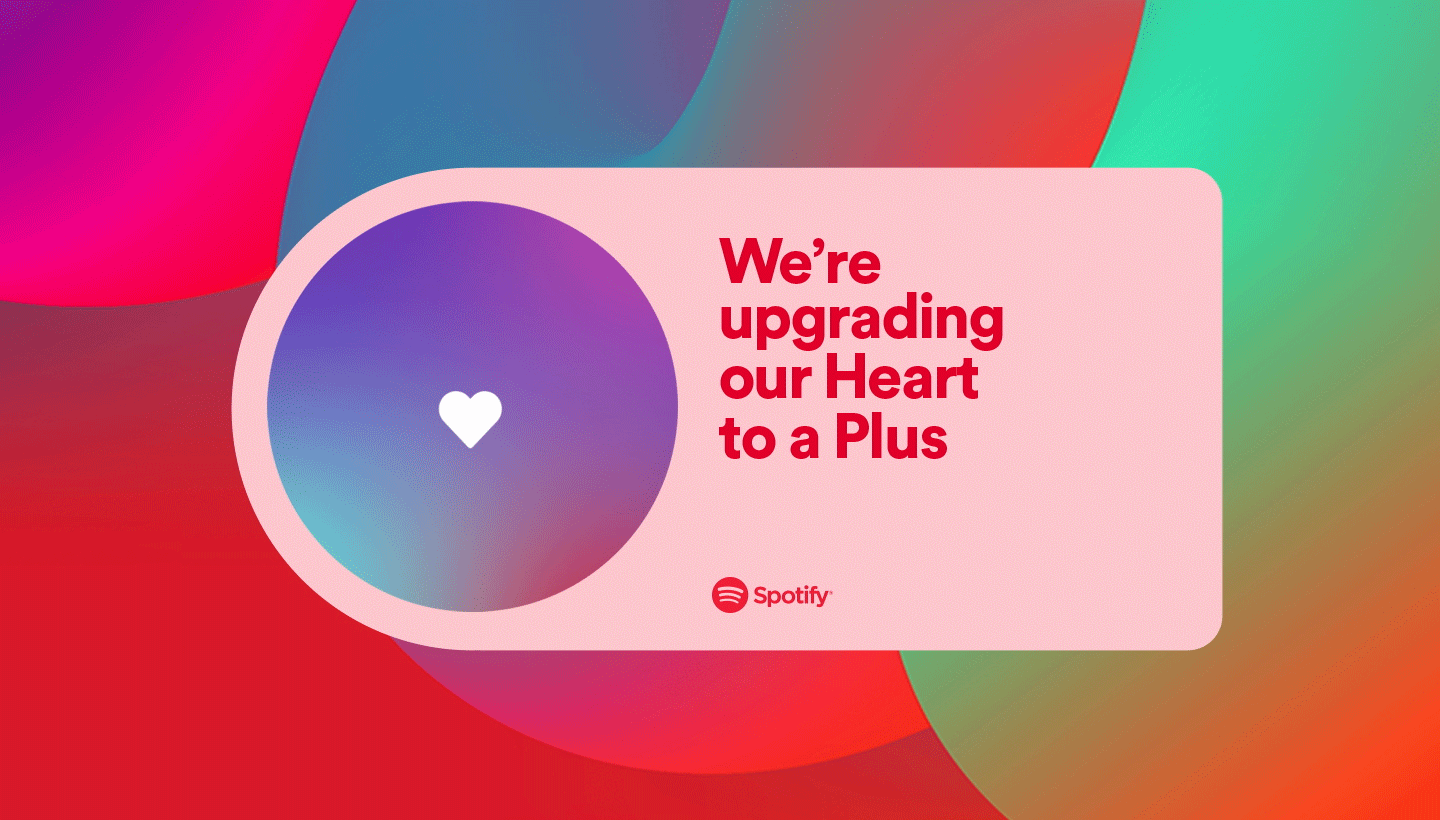
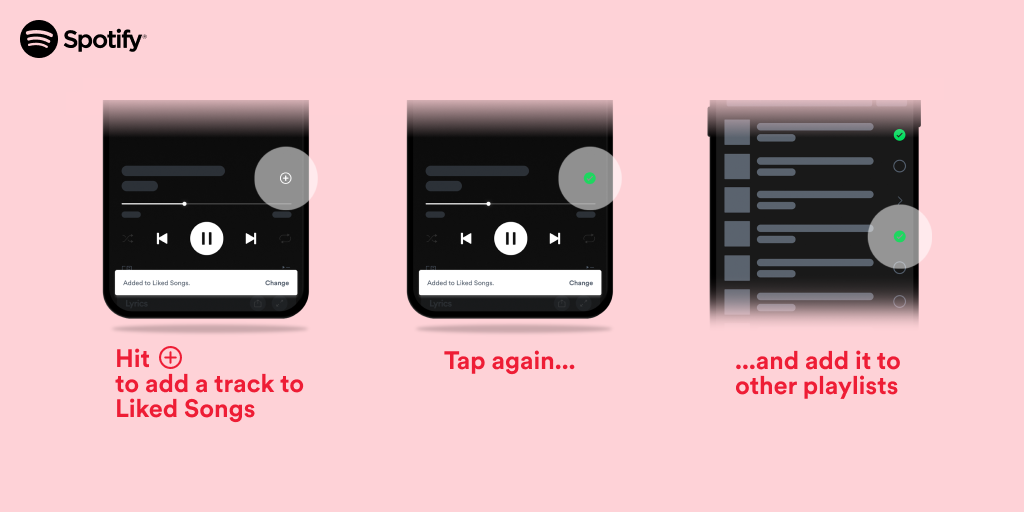
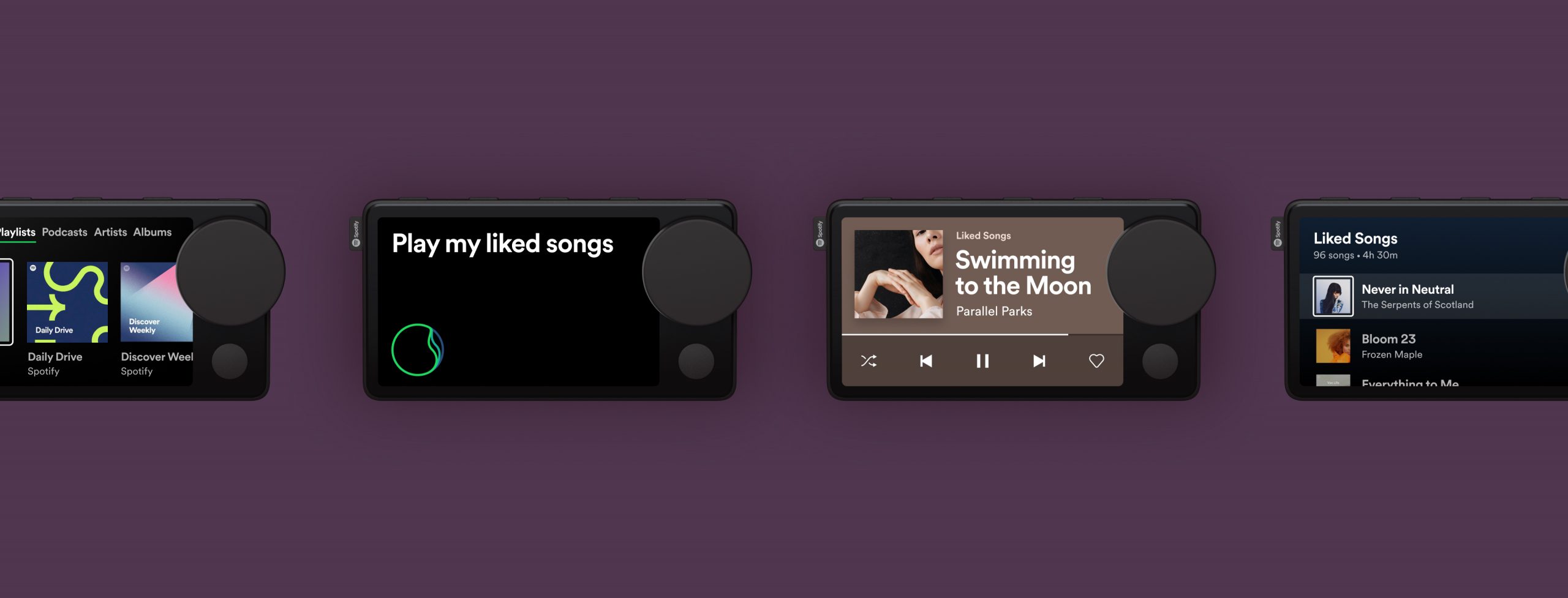
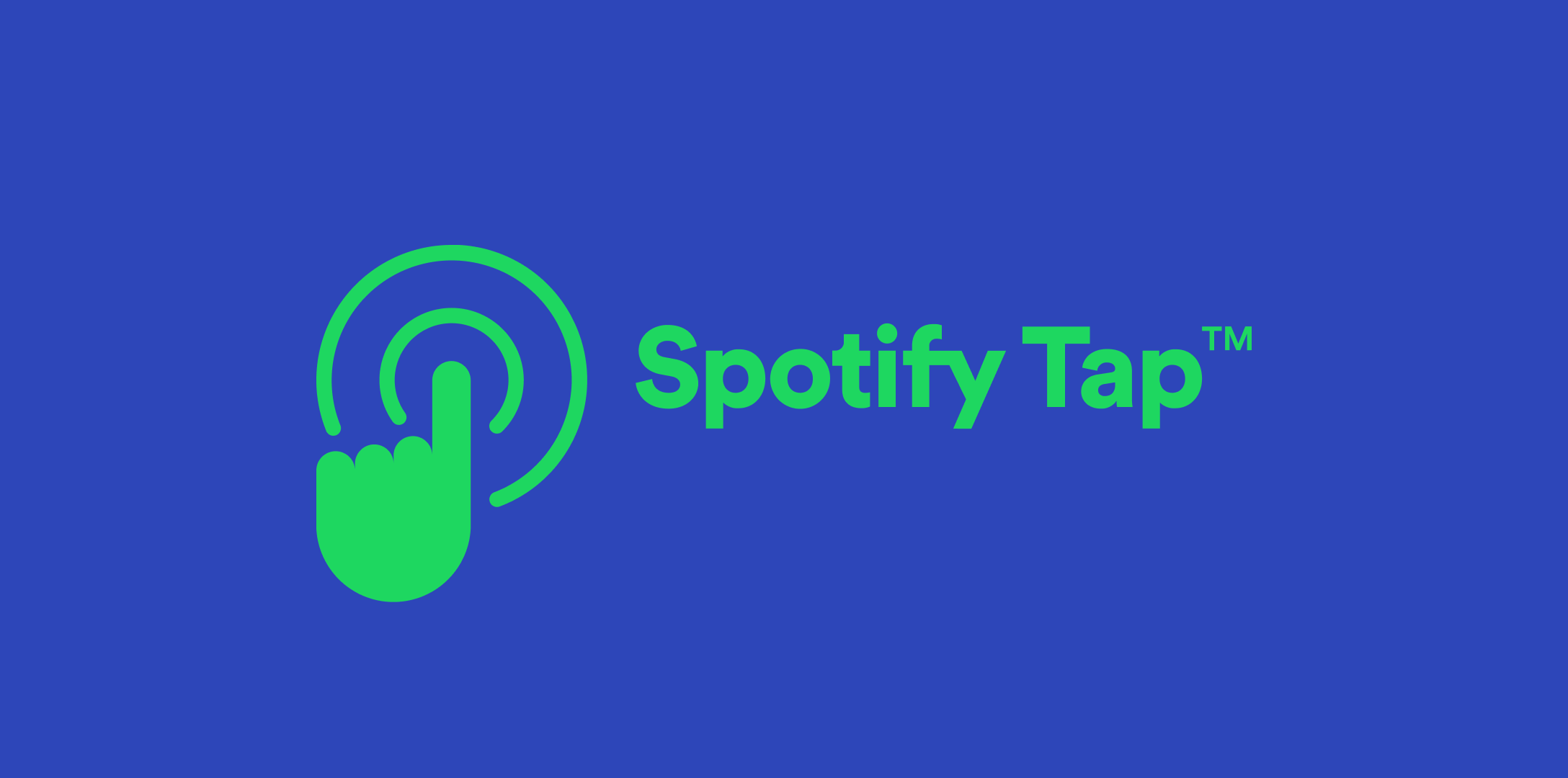
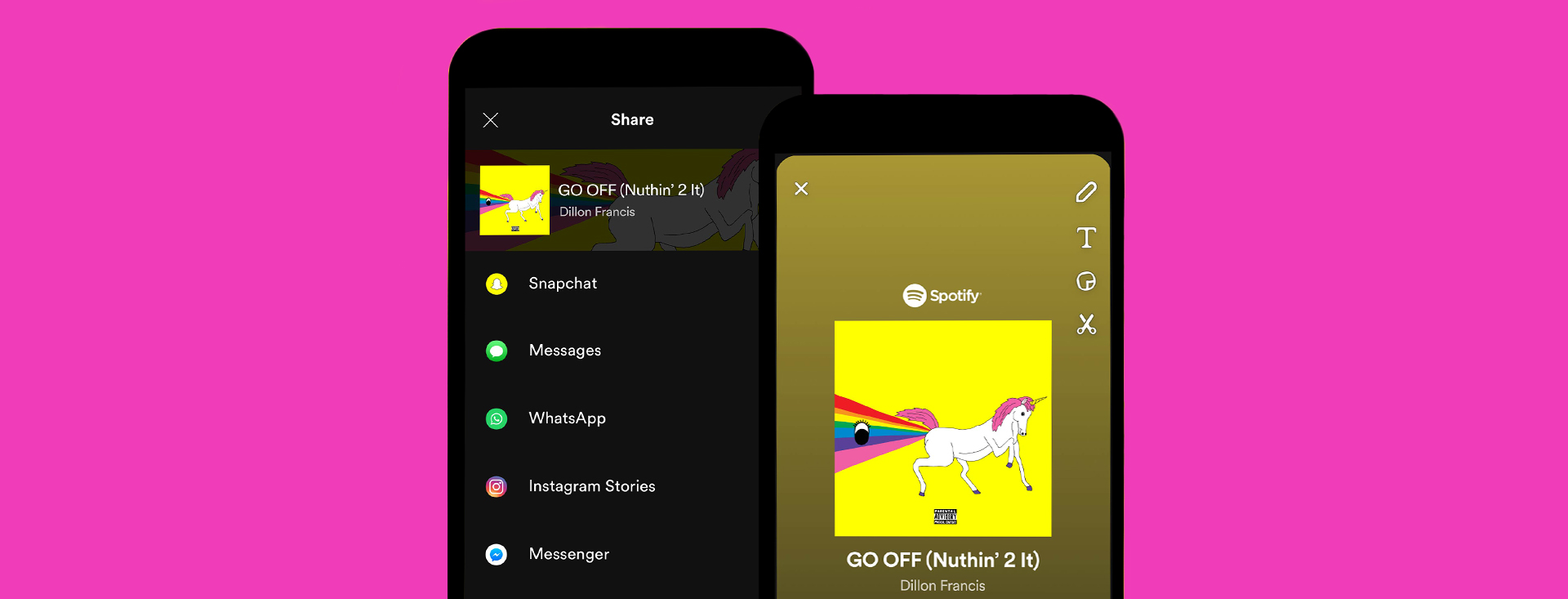
Recent Comments