
Music and art came together for one special night last week at ZIV Gallery, an iconic art space in São Paulo, Brazil. The occasion? The launch of Spotify’s playlist cover customization feature in Brazil, giving users the ability to design their own playlist covers directly within the app.
In the heart of Beco do Batman, an area popular for its vibrant street art, 25 creators from a variety of online communities gathered to celebrate. Rodrigo Azevedo, Head of Editorial at Spotify, opened the evening with an overview of the tool, along with other features like playlist mixing, setting the tone for a night all about creativity.
“At Spotify, we believe that listening to music is a form of self-expression. With tools like Mixing and now customizable playlist covers, we’re giving people even more ways to make the app truly their own—both musically and visually,” said Rodrigo. “Inspiration can come from anywhere, and a place that breathes art and music like Beco do Batman perfectly shows how those two worlds naturally connect.”
Guests then embarked on a guided walking tour through Beco do Batman, led by local artists Thiago Carlini and Rodrigo KK, and explored how graffiti and hip-hop have long influenced each other and shaped the intersection of art and music.
Back at the gallery, the creativity continued. Equipped with spray paint, creators added their own flair to a collective mural before designing custom playlist covers inspired by the tour. Each cover was printed and transformed into an acrylic keychain, complete with charms for an extra layer of personal style.



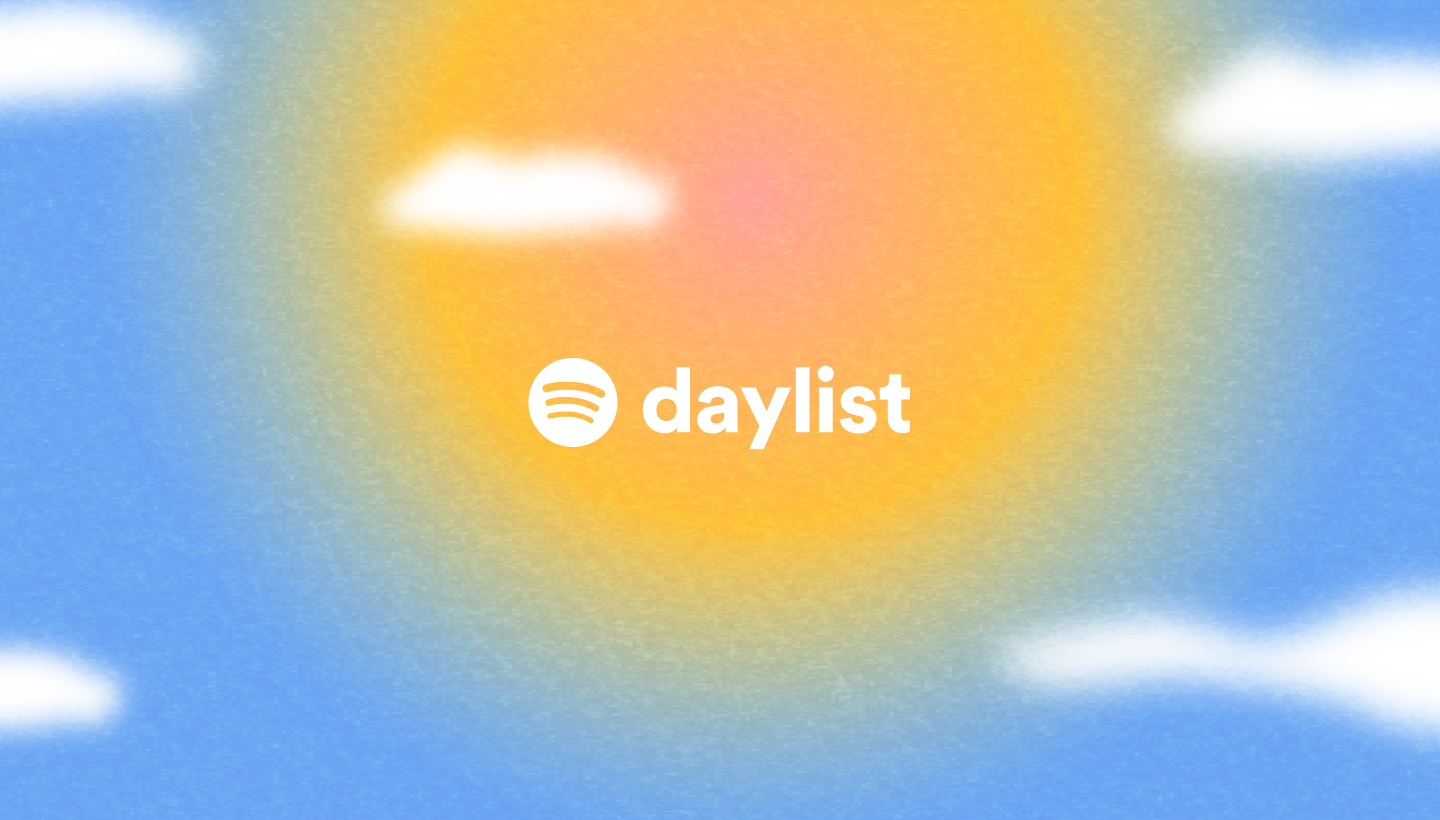

Recent Comments