
Your listening habits are as unique as you are—and this year, Spotify has introduced a wave of new features to help you personalize your experience. From playlist sorting and recommendation fine-tuning to voice-powered DJ sessions and new ways to switch up your Discover Weekly, it’s never been easier to play exactly what you’re in the mood for.
Here are seven new controls to try right now:
Explore Your Library with Smart Filters
Smart Filters in Your Library let you instantly sort your saved content by activity, mood, or genre. Here’s how it works:
-
- Tap the filter icon in the top left of Your Library.
- The Smart Filters menu will appear with options tailored to your saved content, organized by activity, mood, or genre.
- Select a filter, and Your Library will update to match your choice.
Whether you’re queuing up a playlist for a run, searching for a podcast to unwind to, or picking an audiobook for your road trip, Smart Filters make exploring Your Library effortless.
Smart Filters are rolling out now and will be available for Premium users in the coming weeks on mobile and tablet devices in Australia, Canada, Ireland, New Zealand, South Africa, the UK, and the US.

Hide songs you don’t want to hear
Not feeling the vibe of a certain track? Tap the three dots at the top of the Now Playing view and select “Hide in this playlist” to skip it next time.
Snooze tracks for 30 days
Need a break from a song you usually love? The new Snooze feature, available for Premium users, lets you pause tracks from appearing in your recommendations for 30 days.
Refresh your Discover Weekly with genres
Discover Weekly is now more customizable than ever. Tap personalized genre buttons like pop, funk, or R&B at the top of the playlist to get a fresh 30-track mix based on your listening history. Whether you want to switch it up or stick with what you love, your playlist will instantly adapt to help you discover new favorites.
Take control of your queue
Premium users can enjoy a redesigned queue with upgraded controls that make it easier to shuffle, Smart Shuffle, repeat, or add a Sleep Timer. Once your queue ends, you’ll see Spotify recommendations you can keep or skip. Want full control? You can switch off Autoplay and Smart Shuffle in your settings.
Customize your playlist experience
For those looking to make playlists their own, we’ve upgraded the tools so you can easily Add, Sort, and Edit tracks to build your perfect sequence. It’s also easier to change your playlist title and create custom cover art to match the vibe. In select markets, you can generate new playlists from your Liked Songs by filtering them by genre or mood.

Talk to your DJ
Premium users can now ask DJ for a request by using their voices. Just tap and hold the DJ button and ask for any mood, genre, or vibe you want to hear. DJ will update your session, helping you uncover new tracks and reconnect with old favorites.
Wherever you listen, these new controls put you in charge of your experience. Head to Spotify now to customize your next listening session.





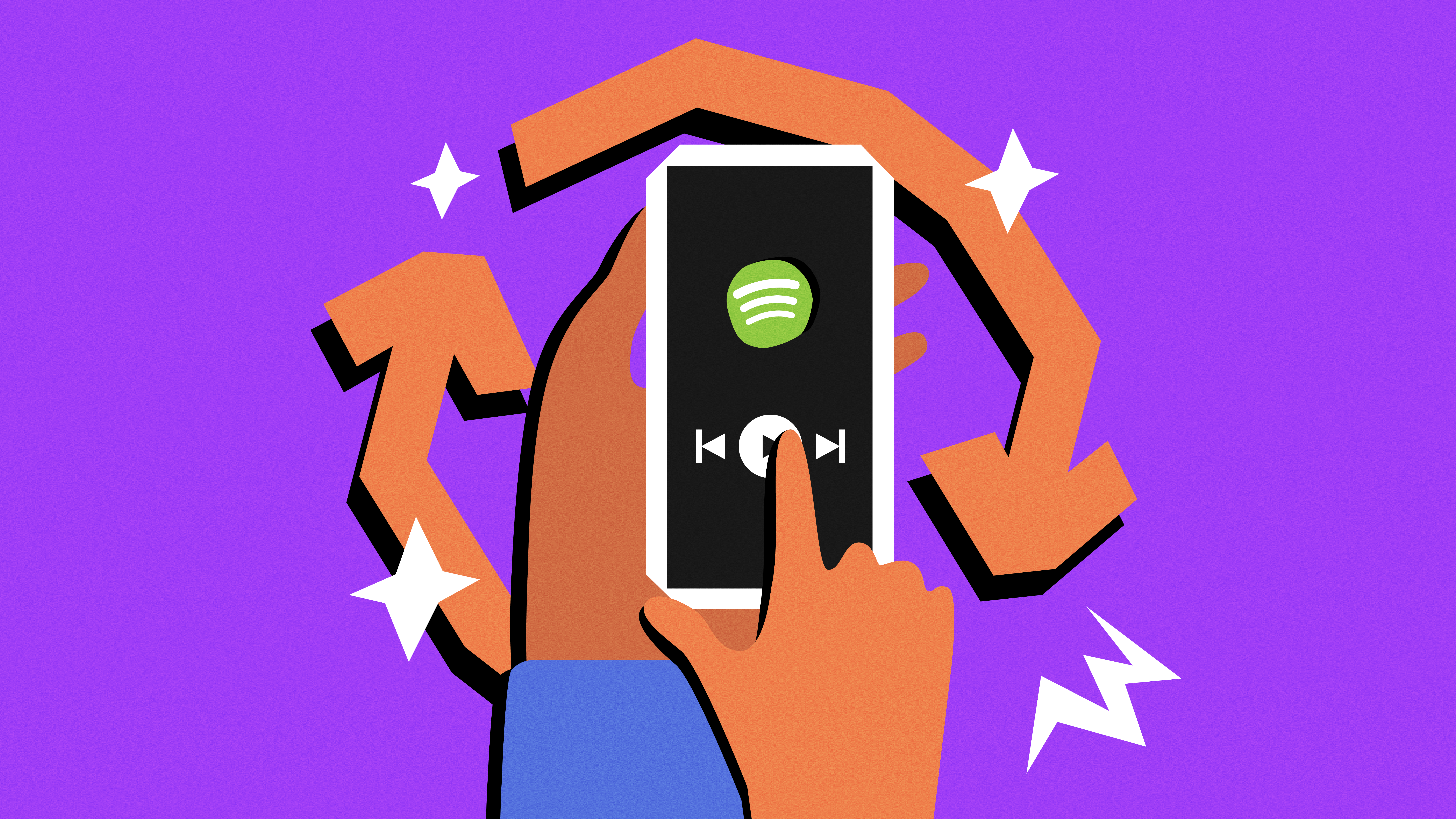
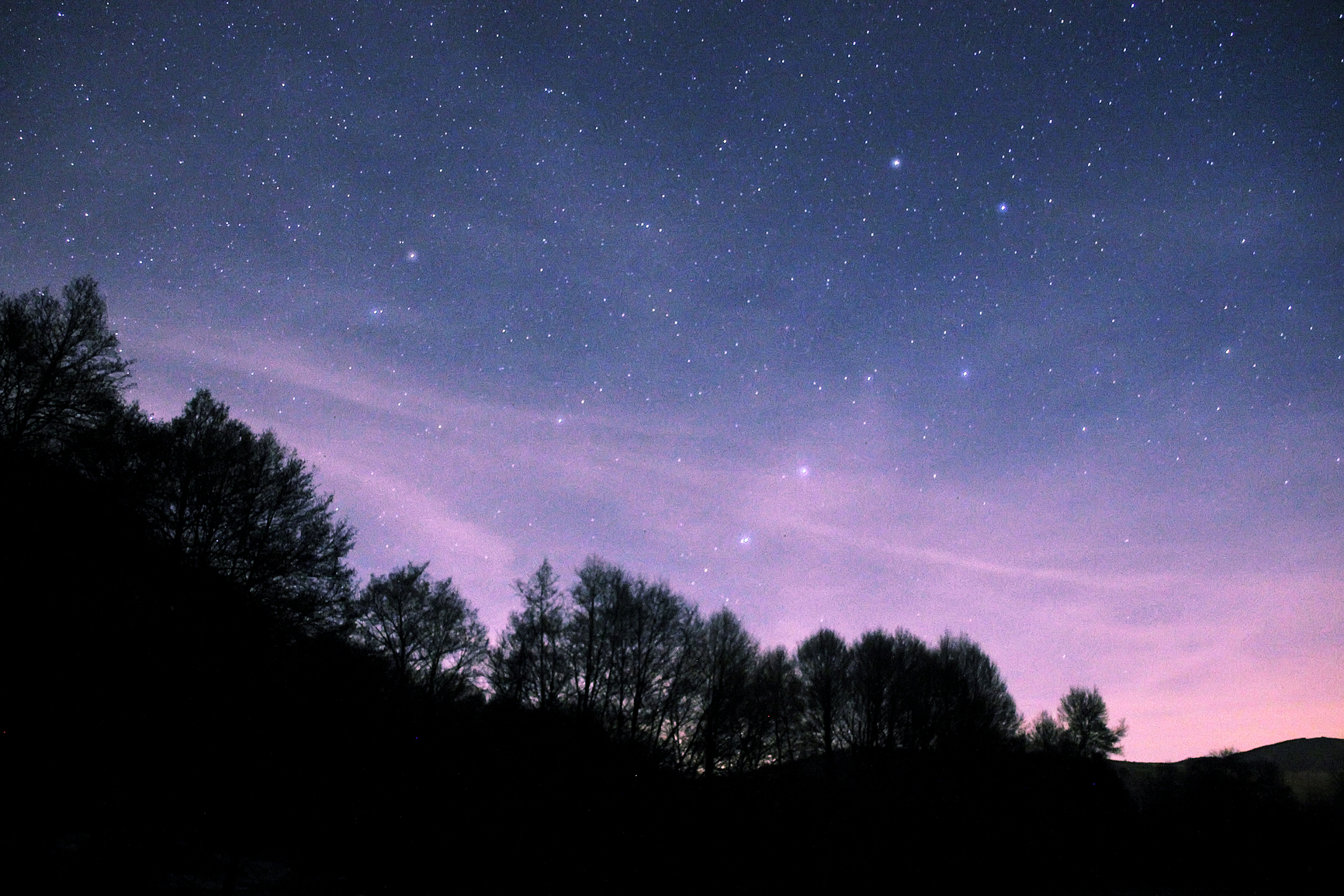
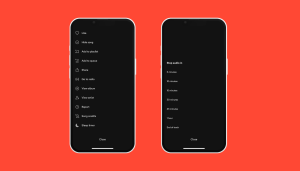
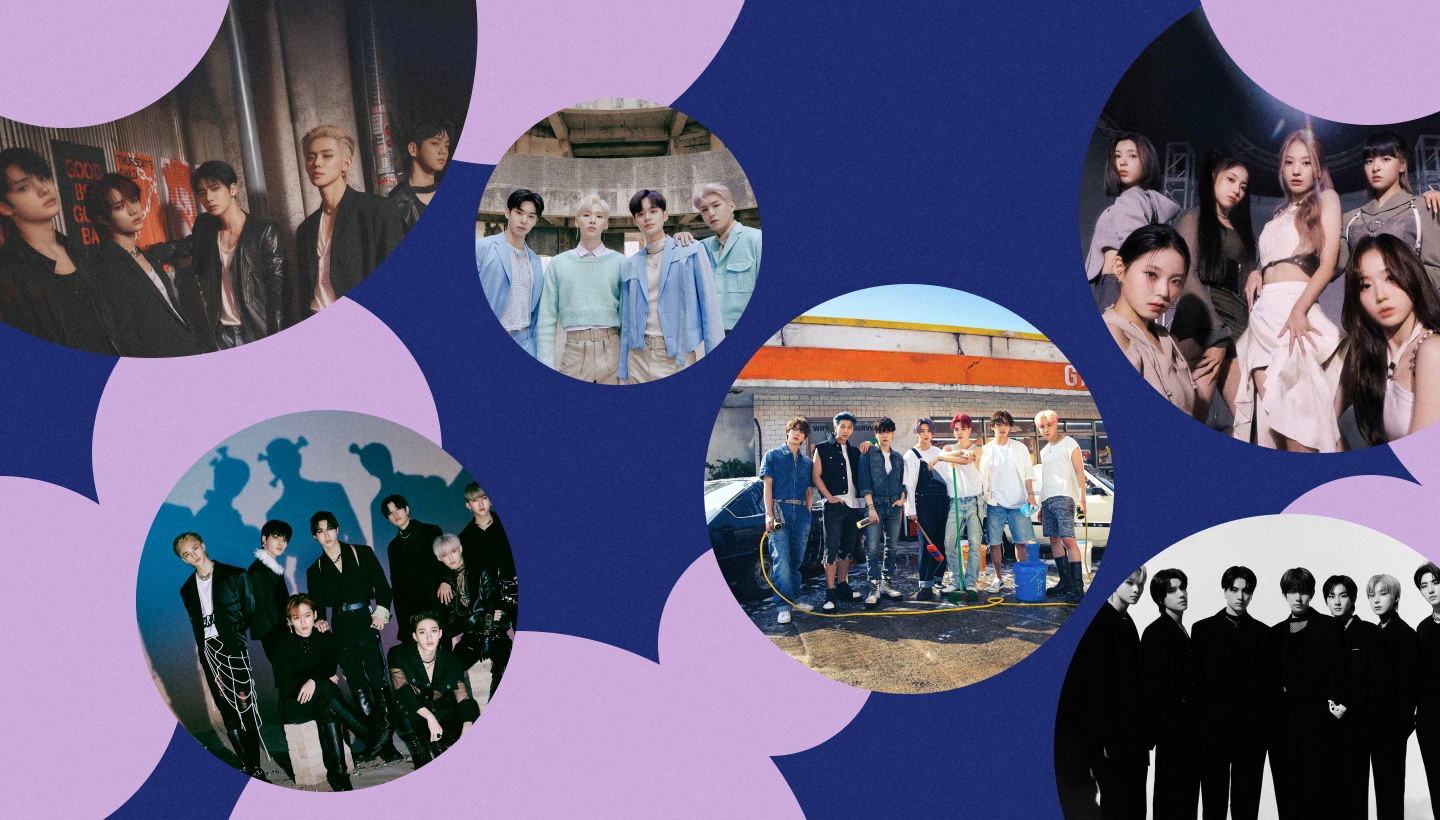
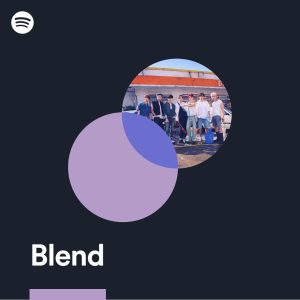
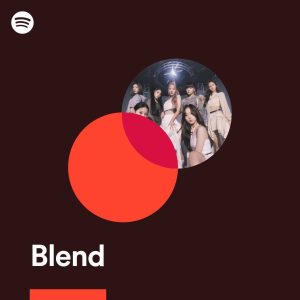
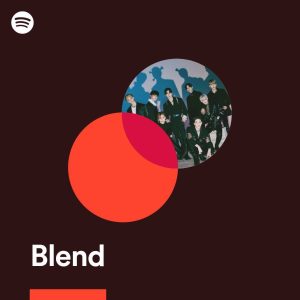
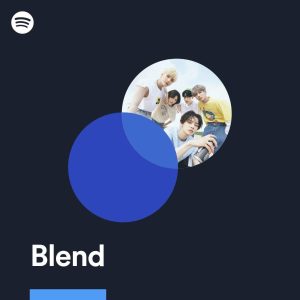
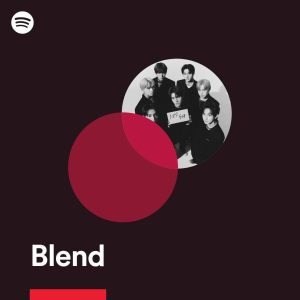
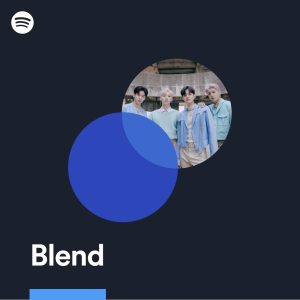
Recent Comments